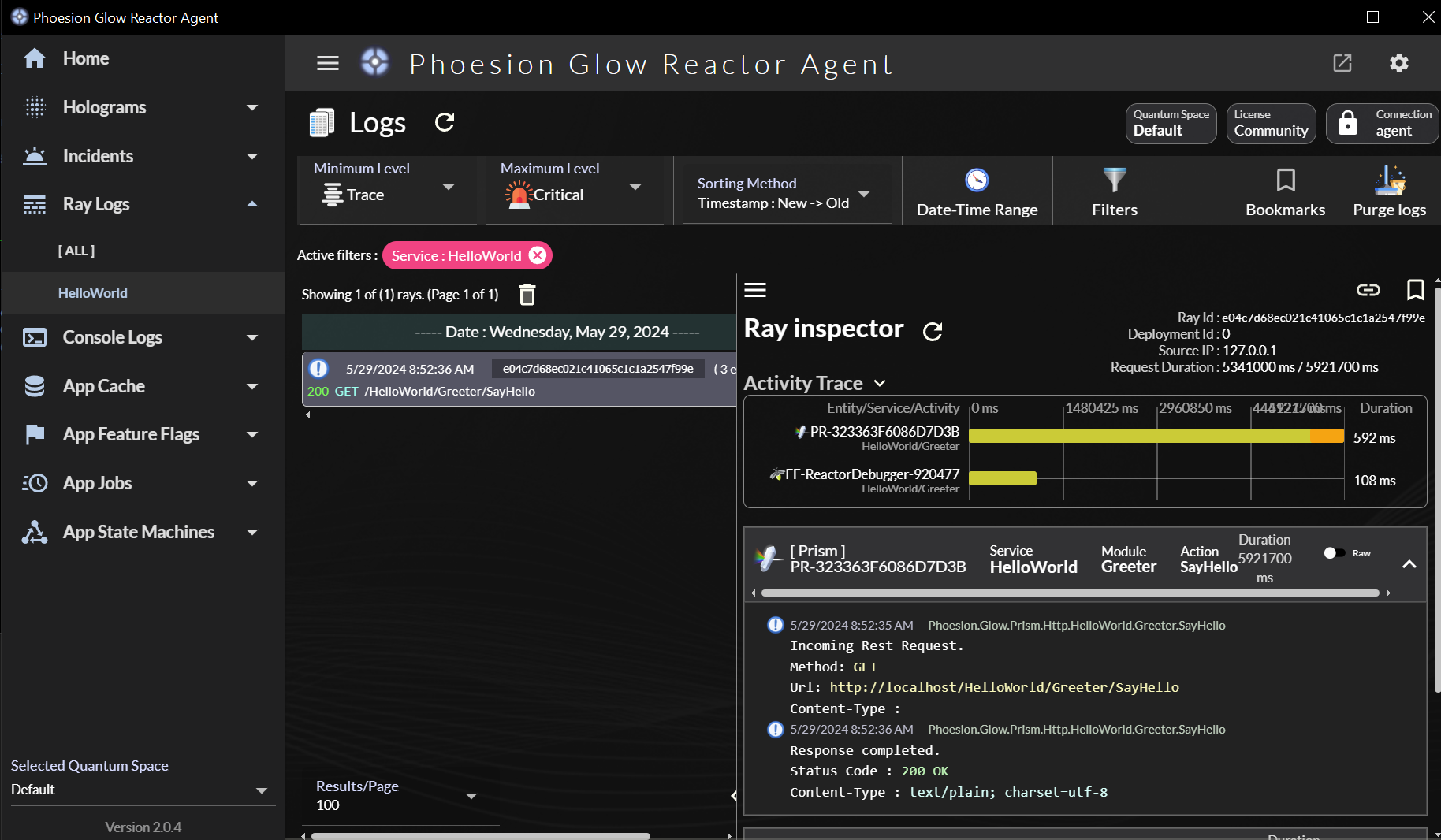Getting Started - Development environment setup guide
Phoesion Glow is a complete cloud micro-service development solution.
This guide shows you how to setup, create and run a simple Hello World service on you local machine.
Prerequisites
- Windows 10/11
- Visual Studio 2019/2022
Run without installing Development Tools (using Docker)
Alternatively, you can run only the Phoesion Glow Reactor using docker containers and not install any other tool on your machine.
You can start the container using the command :
docker run --name reactor -d -p 80:80 -p 443:443 -p 15000-15010:15000-15010 -p 16000:16000 phoesion/phoesion.glow.reactor-dev
Start Hello World sample service
Download the sample This a simple 'Hello World' sample designed to demonstrate the basics of a micro-service.
Download the Hello world sample from here and unzip it.Open the Foompany.Services.HelloWorld.sln solution
Press F5 to start the project
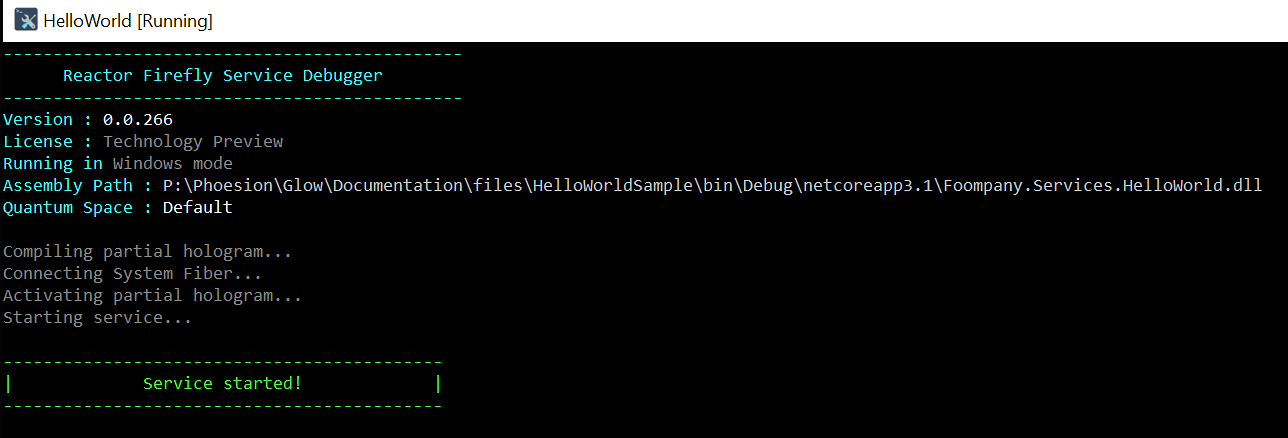
Once you see the Service Started! message, open a browser to
http://localhost:16000/HelloWorld/
where you should see the message 'HelloWorld service up and running!'
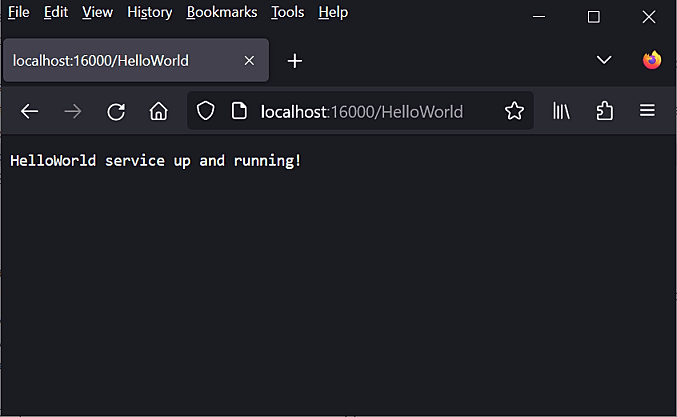
Installing Development Tools
Phoesion Glow Blaze contains all the developer tools needed to develop and manage your services. Stop/Delete the reactor container and download and install Phoesion Glow Blaze
By installing Phoesion Glow Blaze you also get Phoesion Glow Reactor, a meta-application that contains all the cloud entities (Kaleidoscope, Prism, Lighthouse, Firefly) needed to create a full micro-service Glow ecosystem contained on your machine for local development. For more information about the architecture you can read the Architecture Overview
Cloud entities available in Phoesion Glow Reactor service :
- Phoesion Glow Kaleidoscope : This is the service bus for the services, used by entities to communicate with each other.
- Phoesion Glow Lighthouse : This is the command-and-control entity.
- Phoesion Glow Prism : This is the mediator/gateway that will run the web server and handle incoming requests from the world.
- Phoesion Glow Firefly : This is the entity responsible for running/hosting your actual micro-services.
After installing the developer tools, run the sample code again. The developer dashboard should pop up, providing you with greater visibility into your services.