Create your first service - "Hello World"
Create a 'hello world' service from scratch with step-by-step instructions and in-depth explanation of the basic concepts.
This tutorial will teach you the very basics of what makes a Firefly service tick.
Prerequisites
- Windows 10/11
- Visual studio 2019/2022
- Phoesion Glow Blaze , with Reactor running (see getting started guide)
Sample Code
You can download the Sample Code archive from the downloads section.
This tutorial follows the 0_Hello_World sample in the archive. (View code on GitHub)
Create a Phoesion Glow Project
Next we need to create a new Phoesion Glow Project.
A glow project is basically a json that contains the services' configuration and file locations.
To create a new project start the app Phoesion Glow Project Editor from your windows start menu or desktop.

Click New Project
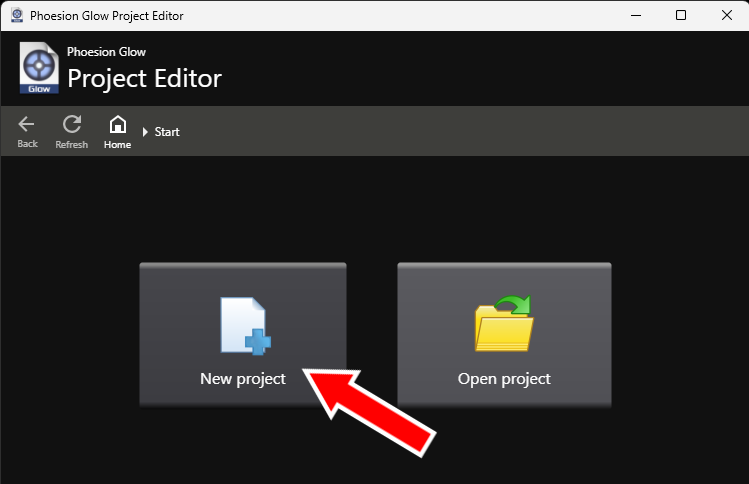
Save the new project in the same folder as your solution, with the name GlowProject

Now that the new project has been created, you need to configure the services.
Set for Namespace : Foompany.Services.
Click the Add button in the Services section.
Select your c# service project file (Foompany.Services.HelloWorld.csproj).
Click save and close the project editor.

Deploy your project to the Phoesion Glow Lighthouse.
Start the Phoesion Glow Blaze app
Connect to the Lighthouse and open your Quantum Space (for more on creating a new Quantum Space see the Deploying your first service guide)
Go to Deploy
Select the path your new GlowProject,pgproj
Change the build to Debug (unless your build your solution with Release)
Start the deployment process (for more on deploying see the Deploying your first service guide)
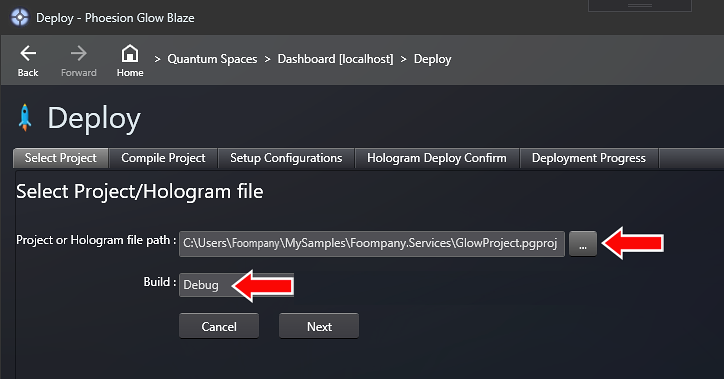
Test your services
After a successful deployment, your services should be up and running. To test it open a browser and go to (change [mydomain] to your domain)
You should see a "Hello World" message in your browser.
Video Tutorial
You can also watch a video tutorial for setting up a server and deploying your service. Watch on YouTube : Phoesion Glow Basics - Part 2 - Setup Server & Deploy Services